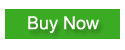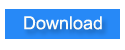Focus your audience's attention. Since 2010
Customize Mouse Action and Keypress Text.
PointerFocus can show mouse action's text (e.g. "Left Button Click" or "Left Button Double Click") and keypress text (e.g. "Ctrl+S" or "Shift + Ctrl + Enter") on screen.
But you may need to customize these text. For example, maybe you need to show the mouse action's text in your local language. or you need to show the "Enter" or "Space" keypress text to just a blank character.
From version 2.5, PointerFocus supports customizing these text by using external dictionary file.
Customize Mouse Action Text
First you need to download mouse action dictionary file from the link below:
Download mouse action dictionary fileOpen then Save this file to your computer
Then you can edit this file with Notepad. Edit each line of the text, Change the text behind the equal sign to what you need to show.
Save the file then copy this file to the installed directory of PointerFocus. Restart PointerFocus.
Customize Keypress Text
First you need to download keys dictionary file from the link below:
Download keys dictionary fileOpen then Save this file to your computer
Then you can edit this file with Notepad. Edit each line of the text, Change the text behind the equal sign to what you need to show. You can add other keypress text replacement settings to this file. The downloaded file only gives you three example lines.
Save the file then copy this file to the installed directory of PointerFocus. Restart PointerFocus.